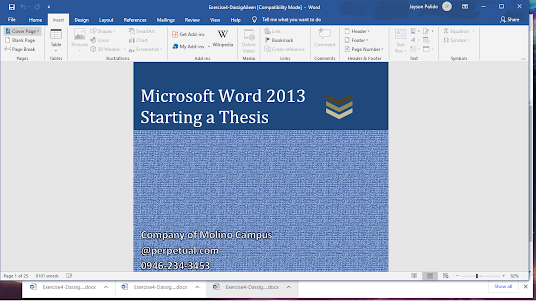THE PARTS OF MICROSOFT WORD Title Bar - contains the name of the application and filename. Menu Bar - Typically located at the top of the screen below the title bar, containing a drop-down menus. Ribbon - contains the basic group of related commands. Ruler - serves as a guide for pagination and margins. Scroll bar - use to navigate in the document. Status bar - display more information about the document such as numbers of words or characters, lines and etc. Document Window - the text area where you can edit text or insert other elements such as images, drawings, smart art graphics, etc. Navigation pane - the window where you can find and replace parts of documents. Viewing options - use to change viewing mode of documents such as page layout, reading view or full screen, or web layout. Zoom side or Zoom Control - Use to change the viewing size, enlarge or minimize by pressing the scroll or + or - button. Display option - let you display or hide the ribbon, show tabs, and co...